| Help |
|
Playlist Central is an online community, a place to find new music and share the music you love. Listen to, rate, and share playlists published by other Rhapsody users, by celebrities and musicians, or by the Rhapsody editors.
You can publish your own playlists to Playlist Central, and collect playlists made by other people.
To visit Playlist Central, click the ![]() Playlist Central
tab at
the top of the Music Guide pages. Click any playlist name to view its contents.
Playlist Central
tab at
the top of the Music Guide pages. Click any playlist name to view its contents.
 Tell me how to create a playlist.
Tell me how to create a playlist.
You can create an empty playlist and add tracks to it later, or you can create a playlist from the contents of the Mixer.
- Click
at the bottom-left of the Playlists area,
or:
- From the Rhapsody menus, select File > New Playlist, or press [CTRL + N] on your keyboard. An empty playlist titled "New Playlist" appears in the Playlists area.
(If you create more than one new playlist and do not rename them, the new playlists will be numbered in the Playlists area. For example, "New Playlist2" and "New Playlist3". You can rename playlists at any time.
- Right-click a playlist name in the Playlists area.
- Select Rename Playlist from the right-click menu.
- Type a new name for your playlist.
- Press [ENTER] on your keyboard.
You can add tracks to the new playlist at any time by dragging and dropping tracks from My Library, theMixer, or theMusic Guide to the playlist name in the Playlists area.
- Click the Mixer tab in the Playlists/Mixer area to open the Mixer.
- Drag and drop tracks to the Mixer from the Music Guide or My Library.
- Click Save at the bottom of the Mixer window.
- A "Save as Playlist" window opens. Type a name for your new playlist.
- Click OK. Your new playlist appears in the Playlists area.
You can drag tracks and albums from the Music Guide, My Library, or Playlist Central to any white space in the Playlists area. The track(s), album or playlist will be added as a new playlist, which you can rename at any time.
 Tell me how to publish a playlist to Playlist Central.
Tell me how to publish a playlist to Playlist Central.
You can publish an actual playlist to Playlist Central. You can also publish the contents of the Mixer, or even tracks, albums, genres or artists from My Library.
- Select the Playlists tab in the Playlists/Mixer area to view your playlists.
- Select a playlist in the Playlists area. The contents of the playlist will open in the Display area.
- Click Share at the top of the Display area, or the
button at the bottom of the Playlists area.
- The "Share Music" window opens. Click Playlist Central.
- If you have never published a playlist before, a "Create Your Alias" dialog will open. Type in the name you wish to use.
- Click Create Alias.
- The "Publish your Playlist" window opens. Type a name for your playlist.
- Select a category for your playlist.
- If you wish, type a description for your playlist, and enter individual track comments.
- Click Publish.
Note: Only playlists made entirely from Rhapsody tracks
Tracks that have been streamed, downloaded, or purchased from Rhapsody. are available to share and publish. If there is one of more local
Music files saved on your computer's hard drive(s) are referred to as "local." track in a playlist, the Share button will be grayed out.
- Select the Mixer tab in the Playlists/Mixer area to open the Mixer.
- Add Rhapsody tracks
Tracks that have been streamed, downloaded, or purchased from Rhapsody. (streamed tracks, downloaded Rhapsody tracks, or purchased tracks) to the Mixer by doing one of the following:
- Drag and drop tracks from My Library.
- Drag and drop tracks and albums from the Music Guide.
- Drag tracks from playlists viewed in the Display area to the Mixer.
- Click Share at the bottom of the Mixer window..
- The "Share Music" window opens. Click Playlist Central, and follow the directions in the dialog.
Note: Only Rhapsody tracks are available to share and publish. If you have both Rhapsody and local tracks in the Mixer, only Rhapsody tracks will appear in the "Share Music" window.
- Click
My Library in the Sources area to view its contents in the Display area.
- Select a Rhapsody track
A track that has been streamed, downloaded, or purchased from Rhapsody. or group of Rhapsody tracks.
- Right-click
Click the right mouse button while using an appllication to display an alternate menu of commands or choices. the track(s).
- From the right-click menu, select Share.
- Click Playlist Central in the "Share Music" window, and follow the directions.
- If the Organizer is not open, click the bar between My Library and the Sources area to view it.
- Use the drop-down list to view Artists, Albums, or Genres in the Organizer.
- Right-click
Click the right mouse button while using an appllication to display an alternate menu of commands or choices. an artist, album, or genre.
- From the right-click menu, select Share.
- Click Playlist Central in the "Share Music" window, and follow the directions.
Note: Only Rhapsody tracks
Tracks that have been streamed, downloaded, or purchased from Rhapsody. are available to share and publish. If you select both Rhapsody and local
Music files saved on your computer's hard drive(s) are referred to as "local." tracks to share in My Library, only the Rhapsody tracks will appear in the "Share Music" window. If you select an artist or genre to share from the Organizer, only Rhapsody tracks in that category will appear in the window.
 What can I do with a playlist in Playlist Central?
What can I do with a playlist in Playlist Central?
Use the following controls and options with playlists in Playlist Central.
|
|
Play: Click
|
|
|
Add: Click Click |
||
|
Rate: When viewing
a playlist, click any number in the Rating Selector (below the playlist
art) to rate the playlist from 1-5. "1"
indicates a less-favored playlist, and "5" indicates a more
favored playlist. |
||
|
Click Share
playlist to email a link to the playlist, or create a RhapLink |
||
|
Click the playlist's author alias to view all the playlists published by that author. |
 What is the Dynamic Playlists page, and how do I use it?
What is the Dynamic Playlists page, and how do I use it?
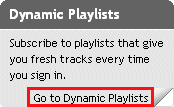
Dynamic Playlists are playlists that Rhapsody updates with fresh content each time you sign in to your Rhapsody account. From the Playlist Central Home page, click Go To Dynamic Playlists to visit the Dynamic Playlists page.
 Playlist publishing tips
Playlist publishing tips
Related Topics |
© 2010 Rhapsody International, Inc. All rights reserved.
