| Help
|

|
Creating AutoPlaylists
AutoPlaylists
are created by Rhapsody from the contents of your Library,
based on track criteria (rules) that you set.
For example, you could create an AutoPlaylist
based on the music of three specific artists, including only albums recorded
between 1980 and 1985, and including only tracks that you have rated three
stars or higher. This information is pulled from the Track Info.
 Tell me how to create an AutoPlaylist.
Tell me how to create an AutoPlaylist.
- Select New
AutoPlaylist from the Rhapsody File
menu.
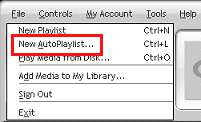
- The "Create an AutoPlaylist" window opens. Select the Tracks
in this AutoPlaylist must meet... checkbox.
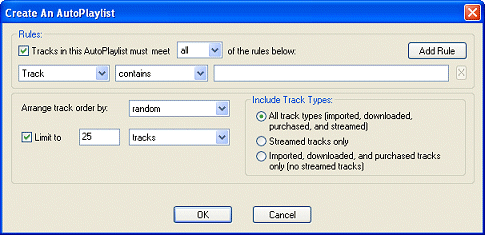
- Use the drop-down menu to choose
whether your tracks in your AutoPlaylist will meet All
or Any of the rules that you select.
(Selecting All will give you
a smaller, more specific playlist. Selecting Any
will give you a larger, more varied playlist.)
- From the first drop-down list,
select a metadata category. (For example, Artist, Genre, or Release Year.)
- From the second drop-down list,
a modifier for the rule, such as contains,
does not contain, is,
or is not.
- In the field next to the second drop-down list, type
the object of that rule. (For example, an artist name, a genre name, or
a release year.)
- Click Add
Rule if you wish to have more than one AutoPlaylist rule.
That rule will be added, and a new, blank rule will appear.
- When you have created all the
rules you want (You can have from 1 to 10 rules per AutoPlaylist), select
how you want to order your playlist from the Arrange
track order by drop-down list.
- Select whether you want your
AutoPlaylist to include All track types, streamed Rhapsody tracks only,
or imported, downloaded, and purchased tracks only.
- Select Limit
to if you want to limit the length of your AutoPlaylist.
- If you selected Limit
to, type a number into the field
(Default: 25). You are selecting the number of tracks to include
in your playlist, or the number of minutes your playlist will last.
- Select tracks
or minutes from the drop-down
list.
- Click OK.
 Tell me how to rename an AutoPlaylist.
Tell me how to rename an AutoPlaylist.
- Select the AutoPlaylist name
in the Playlists area.
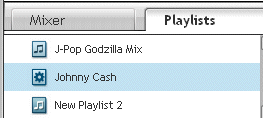
- Click the AutoPlaylist name again. It will display a dark blue highlight.
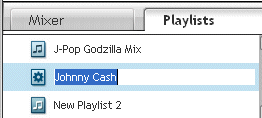
- Type in a new name for the playlist.
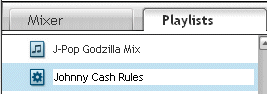
- Press [ENTER]
on your keyboard to save the new name.
©
2010 Rhapsody International, Inc. All rights reserved.