Look below the image for detailed Player descriptions.
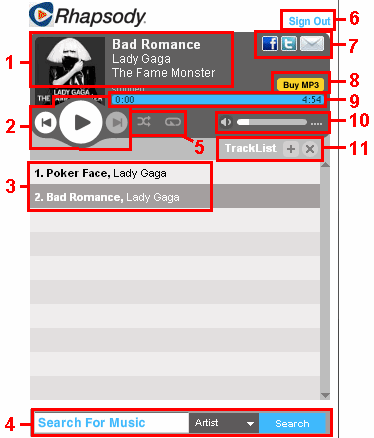
- Information area. Shows information about the current track.
- Click the album art or album name to go to the album page in Rhapsody.com.
- Click the track title to go to the track page.
- Click the artist name to go to that artist's page.
- Player controls.
- Click Play
 to start playback.
to start playback.
- Click Pause
 to pause playback of the current track.
to pause playback of the current track.
- Click Next
 to jump to the next track in the Player queue.
to jump to the next track in the Player queue.
- Click Previous
 to jump to the previous track in the Player queue.
to jump to the previous track in the Player queue.
- Track list.
- Click any track to play it.
- To delete a track from the Player queue, hover your mouse over it. When the Delete button
 appears, click it.
appears, click it.
- Search area.
- Use the dropdown
 to search by Artist, Keyword, Track, Album, or Playlist.
to search by Artist, Keyword, Track, Album, or Playlist.
- Type your search term into the Search box.

- Click Search.
 Your search results will appear in the main Rhapsody.com window.
Your search results will appear in the main Rhapsody.com window.
- Shuffle and Repeat.
- Click Shuffle
 to play the tracks in the Player Queue in random order.
to play the tracks in the Player Queue in random order.
- Click Repeat
 to play the tracks in the player queue continuously, until you stop playback.
to play the tracks in the player queue continuously, until you stop playback.
- Note: You can use Shuffle and Repeat together or separately.
- Sign in or sign out of your Rhapsody account.
- Share your track list on Facebook, on Twitter, or get a to post on your website or blog.
- Click Buy MP3 to see the current album in the Rhapsody MP3 Store.
- Progress bar.
 Shows how much of the track has been played, and how much is left to play. Click the progress bar while a track is playing to jump forward or back in the track.
Shows how much of the track has been played, and how much is left to play. Click the progress bar while a track is playing to jump forward or back in the track.
- Volume control.

- Click
 to mute and unmute playback.
to mute and unmute playback.
- Click the gray bar
 to increase or decrease volume. Right is louder, left is softer.
to increase or decrease volume. Right is louder, left is softer.
- Track list options.
- Click the plus sign
 to save your Player queue as a playlist. (The tracks will open in the main Rhapsody.com window. Click
to save your Player queue as a playlist. (The tracks will open in the main Rhapsody.com window. Click  to save.)
to save.)
- Click
 to delete the tracks from your Player queue.
to delete the tracks from your Player queue.