- After you've clicked the Edit link in the Account Summary > Preferences window, an "Age Verification" window will open. Fill in the required fields. You will be asked to provide a credit card to verify your age. This credit card will not be charged for anything.
- When you have finished filling out the Age Verification form, click Submit.
- An "Enable Parental Controls" dialog will open. Type in a password for your parental controls. Retype the password to confirm.
- Click Submit.
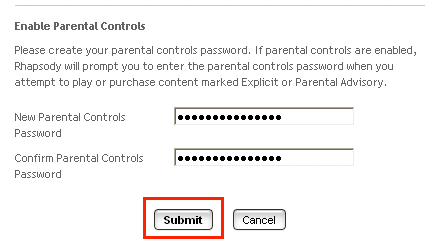
- A "Rhapsody Restrictions" dialog will open. Select whether you want to restrict content marked "Explicit" or "Parental Advisory."
- Click Submit.
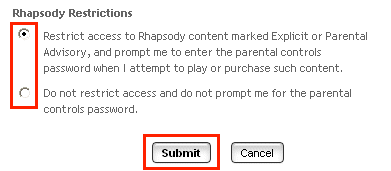
- A Parental Controls Setting Changed confirmation will open. Click OK.
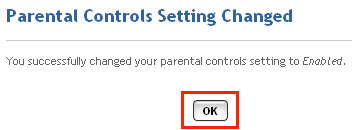
- The next time someone signed in to your account attempts to play or purchase a track labeled as "Explicit" or "Parental Advisory," they will be prompted to enter the parental controls password.
- If they know the password, they can type it in, then click OK to hear the tracks.
- If they do not know the password, they can opt to skip the parental advisory tracks and continue with the next track in their queue.
- They can click Cancel to stop playback and not continue to the next, non-Parental Advisory track.
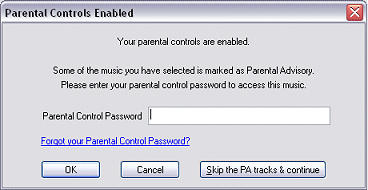
You can change your parental controls status from "enabled" to "inactive" and back at any time.